To Create a Change Request
You can create a change request for an object, providing the object has been declared as Change controlled.
Follow these steps to create a change request.
- Open the object for which you want to create a change request.
- From the Object menu, select Add Change Request. For example,
- Select the template from which to create the change request, and then click Create. The change request page appears. For example,
-
Accept or enter the following information:
Field Description Number A Unique tracking number Defaults to the next number in sequence based on the defined mask of the template, but can also be edited manually, if needed
Requestor The person making the request Defaults to the identity of the user currently logged in
Organization Affiliation of the requestor Date Requested Date that the change request was requested Defaults to the current date
Class The object Class Description Descriptive text about the change Reason Explanation of the need for change Priority User-defined menu of priority levels used for searching, sorting, and reporting Category Pre-defined menu, used for searching, sorting, and reporting - Complete any additional information, as included in the template.
- When you are finished, click Save. The change request is created.